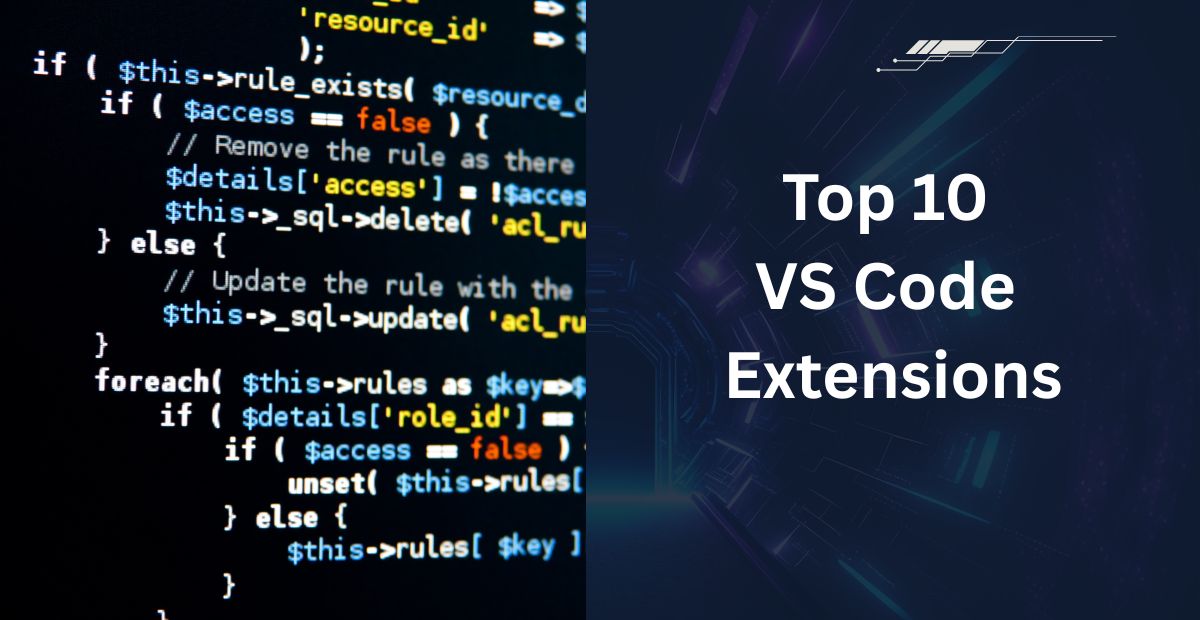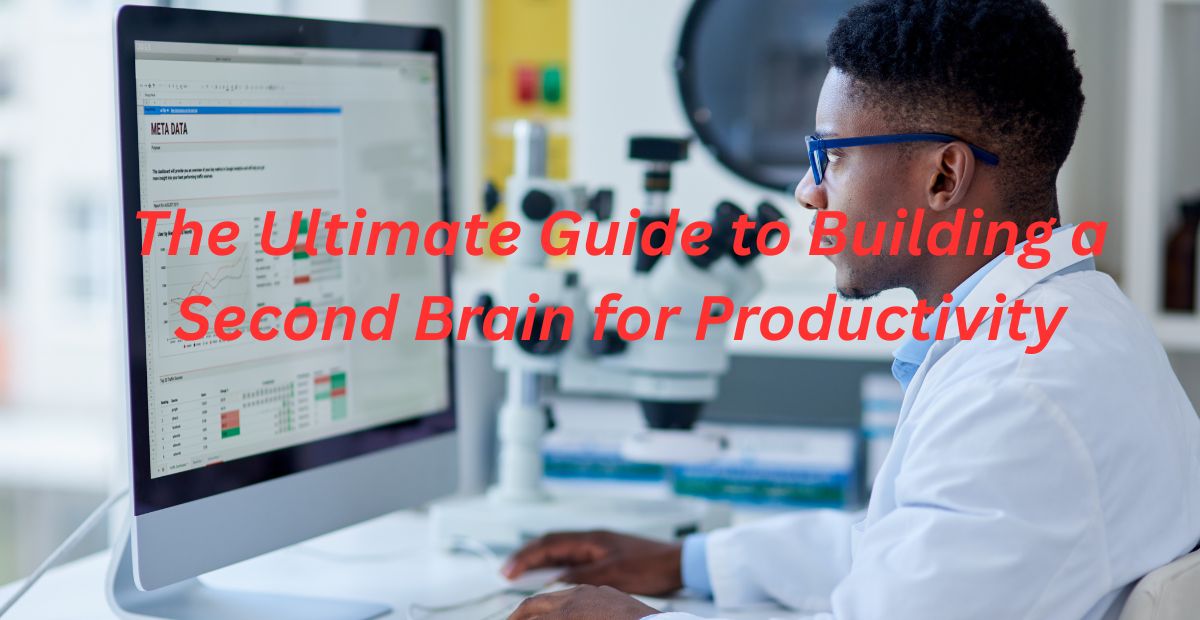Visual Studio Code (VS Code) is one of the most popular code editors among developers, thanks to its lightweight design, powerful features, and extensive extension ecosystem. Whether you’re a beginner or an experienced developer, the right extensions can significantly boost your productivity.
In this blog, we’ll explore the top 10 VS Code extensions that every developer should consider using in 2025. These extensions enhance coding efficiency, improve debugging, and streamline workflows—all while keeping your development process smooth and hassle-free.
Why Use VS Code Extensions?
Before diving into the list, let’s understand why VS Code extensions are essential:
- Boost Productivity – Automate repetitive tasks and speed up coding.
- Improve Code Quality – Get real-time suggestions and error detection.
- Enhance Debugging – Simplify debugging with better tools.
- Support Multiple Languages – Work with different programming languages seamlessly.
- Customize Your Workflow – Tailor VS Code to fit your development style.
Now, let’s explore the best VS Code extensions that can take your coding experience to the next level.
1. Prettier – Code Formatter
Prettier – Code Formatter is an essential VS Code extension that automatically formats your code to ensure consistency across your projects. Supporting multiple languages like JavaScript, TypeScript, CSS, HTML, and more, Prettier saves time by eliminating manual formatting debates.
- Best for: Automatic code formatting
- Downloads: 30M+
Key Features:
- Auto-formats code on save
- Supports multiple languages
- Customizable formatting rules
- Integrates with ESLint
Why Use It?
- No more manual indentation or style debates—Prettier keeps your code neat and readable.
2. ESLint
ESLint is a powerful VS Code extension that helps developers identify and fix problems in JavaScript and TypeScript code. It enforces coding standards, catches bugs early, and improves code quality with real-time linting.
- Best for: JavaScript & TypeScript linting
- Downloads: 25M+
Key Features:
- Real-time error detection
- Customizable linting rules
- Works with Prettier for seamless formatting
- Supports JSX and modern JS features
Why Use It?
- Maintain high-quality code by catching mistakes before they cause problems.
3. Live Server
Live Server is a must-have VS Code extension for front-end developers, enabling real-time reloading for HTML, CSS, and JavaScript projects. Say goodbye to manual refreshes this tool automatically updates your browser as you code, speeding up development.
- Best for: Front-end developers
- Downloads: 20M+
Key Features:
- Auto-refreshes browser on save
- Supports HTML, CSS, and JavaScript
- Customizable port settings
Why Use It?
- Stop manually refreshing your browser—Live Server speeds up front-end development.
4. GitLens – Supercharge Git
GitLens is the ultimate Git extension for VS Code, enhancing version control with powerful features like blame annotations, commit history, and code authorship tracking. It helps developers understand code changes, collaborate efficiently, and streamline Git workflows.
- Best for: Git integration
- Downloads: 15M+
Key Features:
- Inline blame annotations
- Commit history & diff views
- Branch comparison
- Code authorship tracking
Why Use It?
- Improve collaboration and track changes more efficiently.
5. Bracket Pair Colorizer
Bracket Pair Colorizer is a game-changer for developers working with complex nested code. This VS Code extension color-matches bracket pairs, making it effortless to identify code blocks in JavaScript, TypeScript, Python, HTML, and other languages.
- Best for: Code readability
- Downloads: 10M+
Key Features:
- Customizable colors
- Supports multiple bracket types
- Improves code navigation
Why Use It?
- No more losing track of nested loops or conditionals!
6. REST Client
The REST Client extension for VS Code enables direct API testing and HTTP requests from within the editor. It supports REST, GraphQL, and other web services, making API development and debugging seamless.
- Best for: API testing
- Downloads: 5M+
Key Features:
- Send GET, POST, PUT, DELETE requests
- Save request history
- Supports authentication & headers
Why Use It?
- Test APIs without switching tools—everything stays in VS Code.
7. Docker
Docker extension for VS Code streamlines containerized application development by integrating Docker commands directly into your editor. Manage images, containers, and Docker Compose files with ease while boosting productivity.
- Best for: Containerized development
- Downloads: 8M+
Key Features:
- Manage Docker images & containers
- Debug inside containers
- Dockerfile & compose file support
Why Use It?
- Streamline your DevOps workflow without leaving your editor.
8. Path IntelliSense
Path IntelliSense is a must-have VS Code extension that automatically completes file paths as you type, eliminating manual path errors in imports, links, and asset references.
- Best for: Auto-completing file paths
- Downloads: 12M+
Key Features:
- Fast path suggestions
- Works with JavaScript, TypeScript, and more
- Reduces typos in imports
Why Use It?
- Save time and avoid broken file references.
9. Thunder Client
Thunder Client is a powerful, yet lightweight REST API client built directly into VS Code, offering Postman-like functionality without switching applications. Perfect for developers who want to test, debug, and document APIs efficiently.
- Best for: Lightweight API testing
- Downloads: 3M+
Key Features:
- No external app needed
- Supports environment variables
- Simple & fast
Why Use It?
- A lightweight way to test APIs without bloat.
10. Code Runner
Code Runner is an essential VS Code extension that allows developers to quickly execute code snippets in multiple languages without leaving the editor. Perfect for testing algorithms, debugging, and learning new programming languages.
- Best for: Running code snippets
- Downloads: 18M+
Key Features:
- Run code without terminal setup
- Supports 40+ languages
- Customizable execution
Why Use It?
- Test small code blocks instantly.
More Useful Extensions
- Remote – SSH – Code on remote servers
- TabNine – AI-powered autocomplete
- Markdown All in One – For Markdown writers
- Settings Sync – Sync VS Code settings across devices
Final Thoughts
VS Code extensions supercharge your productivity and make coding more enjoyable. Whether you need better formatting, debugging, or Git support, these extensions have you covered.
Which Extensions Will You Try?
- Install a few and see how they transform your workflow!
FAQs: Top 10 VS Code Extensions for Developers
Are VS Code extensions free??
How do I install VS Code extensions?
- Open VS Code
- Click the Extensions icon (or press Ctrl+Shift+X)
- Search for the extension name
- Click Install
Is it possible to run multiple VS Code extensions concurrently?
Do these extensions work on all operating systems?
How do I disable or uninstall an extension?
- Go to Extensions (Ctrl+Shift+X)
- Find the extension
- Click Disable (temporarily turns it off) or Uninstall (removes it completely)
Can extensions cause performance issues?
Are these extensions safe to use?
Always check:
- Ratings & reviews in the Marketplace
- Update frequency (regular updates = better security)
- Publisher reputation (official Microsoft or trusted developers)
Do I need to restart VS Code after installing an extension?
Can I sync my extensions across multiple devices?
How do I update my extensions?
To manually update:
- Go to Extensions (Ctrl+Shift+X)
- Click the Update button (if available)