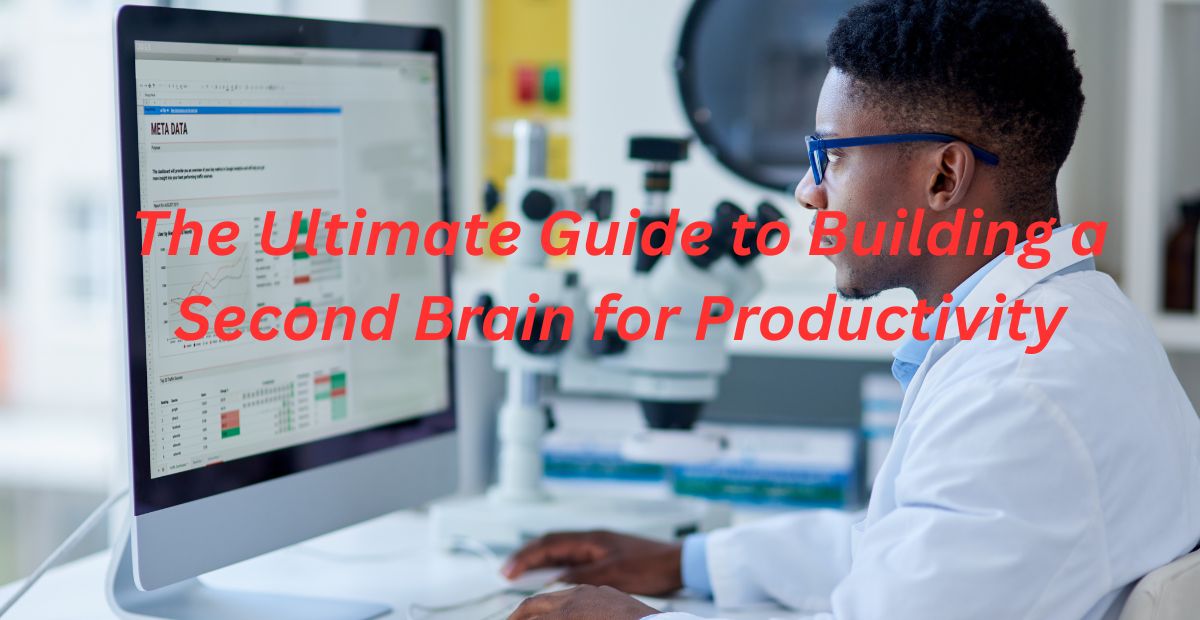Is your Windows PC running slow? Over time, your computer can become sluggish due to unnecessary files, background processes, and outdated software. Thankfully, there are a number of tried-and-true methods for restoring Windows PC performance and speed.
In this comprehensive guide, we’ll explore 10 effective methods to optimize your windows computer, whether you’re using Windows 10 or Windows 11. From cleaning up junk files to upgrading hardware, these tips will help you achieve a faster, smoother experience.
Why Is Your Windows PC Running Slow?
Before diving into the solutions, it’s essential to understand the common reasons behind a slow PC:
- Too many startup programs
- Low disk space (HDD/SSD nearly full)
- Outdated or corrupt drivers
- Too many background processes
- Malware or viruses
- Fragmented hard drive (if using HDD)
- Insufficient RAM
- Overheating issues
Here are the top 10 optimization techniques to enhance Windows PC performance.
1. Disable Startup Programs
Many applications launch automatically when you start your PC, slowing down boot time.
How to Disable Startup Programs in Windows 10/11:
- Launch Task Manager instantly with Ctrl+Shift+Esc.
- Go to the Startup tab.
- Right-click unnecessary apps and select Disable.
Note: Keep only essential apps like antivirus software enabled.
2. Run a Disk Cleanup
Windows includes a built-in Disk Cleanup tool to remove temporary files, cache, and system junk.
Steps to Run Disk Cleanup:
- Press Windows + S and type Disk Cleanup.
- Select your main drive (usually C:).
- Check all file types (e.g., Temporary files, Recycle Bin).
- Click OK and then Delete Files.
Note: To automatically remove unnecessary files, use Storage Sense (Windows 10/11).
3. Uninstall Unnecessary Software
Programs that are not utilized use space and may execute in the background.
How to Uninstall Bloatware:
- First press Windows+I to open Settings, then click Apps, and finally choose Installed Apps.
- Sort by size and remove unused software.
- Use Revo Uninstaller (third-party tool) for leftover files.
4. Optimize Your Hard Drive (Defrag HDD or TRIM SSD)
- For HDDs: Run Defragmentation to organize fragmented files.
- Search for Defragment and Optimize Drives in Windows.
- To maintain SSD performance, ensure TRIM is enabled (automatically active in Windows 10/11).
Note: SSDs don’t need defragmentation—it can reduce lifespan.
5. Adjust Windows for Best Performance
Older PCs may lag because to Windows’ graphic enhancements.
How to Optimize Performance Settings:
- Access visual settings via Windows+S → ‘Performance’ → appearance options.
- Select Adjust for best performance or disable animations manually.
6. Update Windows and Drivers
Outdated software can cause slowdowns and security risks.
How to Update Windows & Drivers:
Windows Update:
- Execute: Windows key + I → Apps → Installed Apps.
Update Drivers:
- Driver update path: Start Menu (right-click) > Device Manager > [Device] > Update Driver
Use Driver Booster (third-party) for automatic updates.
7. Scan for Malware and Viruses
Malware can significantly slow down your PC.
Best Antivirus Tools for Windows:
- Windows Defender (built-in)
- Malwarebytes (for deep scans)
- Bitdefender (lightweight & effective)
Run a full system scan regularly.
8. Increase Virtual Memory (Page File)
When physical RAM is insufficient, expanding virtual memory may improve system stability.
How to Adjust Virtual Memory:
- Access via Windows+S → type ‘Advanced system settings’ → Enter.
- Go to Performance > Settings > Advanced > Change.
- Uncheck Automatically manage paging file.
- Set a custom size (1.5x your RAM).
9. Upgrade Your Hardware
If software fixes don’t help, consider hardware upgrades:
- Switch from HDD to SSD (faster boot & load times).
- Add more RAM (8GB minimum for modern Windows).
- Clean internal dust (prevents overheating throttling).
Note: A 256GB SSD can drastically improve speed.
10. Reset or Reinstall Windows
If your PC is still slow, a fresh Windows install can help.
How to Reset Windows Without Losing Files:
- Press Windows + I > Recovery > Reset this PC.
- Choose Keep my files and follow prompts.
Keep Your PC Running Fast
By following these 10 proven methods, you can speed up your Windows PC and enjoy a smoother experience. Regular maintenance—such as cleaning junk files, updating drivers, and scanning for malware—will keep your system running efficiently.
For the best results, consider upgrading to an SSD or adding more RAM if your PC is still slow after optimization.
FAQs: How to Speed Up Your Windows PC
How can I make my Windows PC faster for free?
- Disabling unnecessary startup programs
- Running Disk Cleanup to remove junk files
- Uninstalling bloatware (pre-installed apps you don’t use)
- Optimizing Windows performance settings (disable animations)
- Scanning for malware (Windows Defender is free)
Does defragmenting a hard drive speed up a PC?
- Yes, but only for HDDs (traditional hard drives).
- HDDs benefit from defragmentation (reorganizes fragmented data).
- SSDs (Solid State Drives) should NEVER be defragmented—it reduces lifespan. Instead, use TRIM (enabled by default in Windows).
Will resetting Windows delete my files?
- During reinstallation, select ‘Save my files’ to refresh Windows without deleting your personal data.
- “Remove everything” → Fully wipes the PC (backup first!).
How much RAM is good for Windows 10/11?
- 4GB → Bare minimum (slow performance).
- 8GB → Decent for everyday tasks (browsing, office work).
- 16GB → Ideal for gaming, video editing, multitasking.
- 32GB+ → Only needed for heavy workloads (3D rendering, VMs).
Is Windows Defender enough for virus protection?
- Yes, but pairing it with another tool improves security.
- The built-in Windows Defender provides adequate basic security.
- For extra security, use Malwarebytes (malware scans) or Bitdefender (lightweight antivirus).
Why is my PC so slow even after cleaning?
- Hardware limitations (old HDD, low RAM).
- Background processes (check Task Manager).
- Overheating (clean dust from fans).
- Malware infection (run a deep scan).
- Solution: Consider upgrading to an SSD or adding more RAM.
How do I stop Windows updates from slowing my PC?
- Schedule updates during inactive hours.
- Pause updates (Windows 10/11 Pro) temporarily.
- Use a metered connection (delays updates).
How much faster will my computer actually be with an SSD upgrade?
- Faster boot time (Windows loads in seconds).
- Quicker file transfers & app launches.
How often should I clean my PC for optimal speed?
- Weekly: Delete temp files (use Disk Cleanup).
- Monthly: Scan for malware & update drivers.
- Every 6 months: Physically clean dust (improves cooling).
Can too many browser tabs slow down my PC?
Fix: Use bookmarks, close unused tabs, or try a lighter browser (Firefox, Edge).